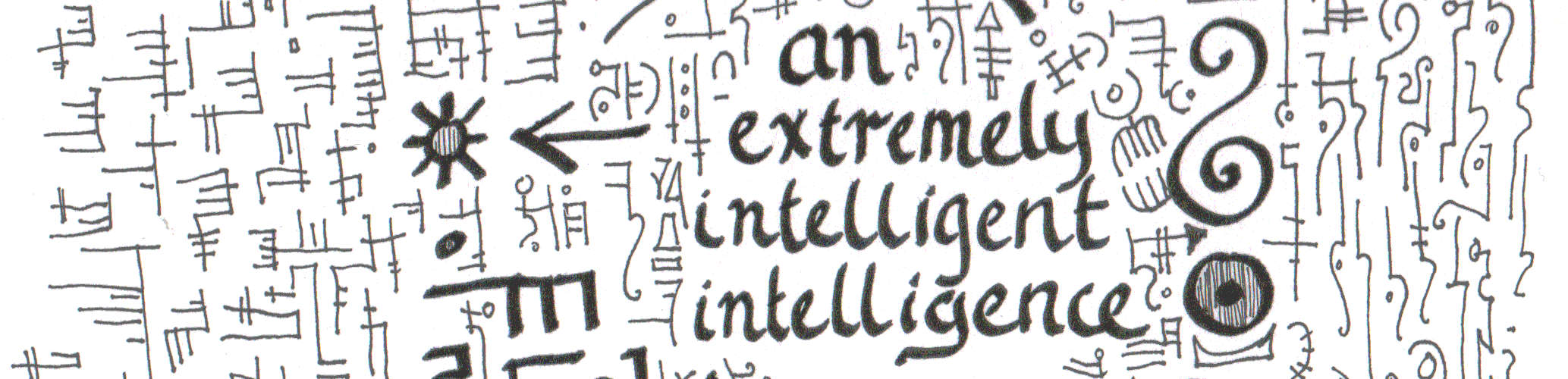I broke my third Kindle Keyboard last weekend[1]. It was my text-to-speech book reading device and I was bummed, but also, it provoked me into checking if I could use my iPhone's accessibility features to read out loud to me. My past experience with screen readers was not great. They would read every single thing on the page including UI text, and they would just read that page. Not ideal when you're trying to cut some onions while listening to a book!
It turns out, time has passed and the assistive options are way better now. I'm still sorry my Kindle broke, but I am very glad it motivated me to investigate.
Assistive text-to-speech got good #
Last time I checked, which, granted, might be long enough ago that a child born in that moment might be attending school today, the only option was voice over. That's still there, for people who need it.
There's now a new option, "Spoken Content." It comes with an option to put a little controller on your screen that you can activate to start or stop speaking. If you use it in the Kindle or Books app, it turns the pages. It stops when it gets to the end of a chapter. That's nice, actually. It was sometimes disorienting when the Kindle Keyboard text-to-speech just started the next chapter without taking a pause.
It can read PDFs, which the Kindle couldn't. I've only tested reading PDFs in Books, but it's entirely possible it'll work in other apps, too.
Spoken Content assistance is available in multiple languages, though I've only tested English so far. Some of the more popular languages (like English, Spanish, Chinese) have multiple voices available. I've been using it for about a week and so far the voice quality is quite good. It actually pauses for punctuation! I haven't heard a single "hm" pronounced as "hectometers" or "sun" as "Sunday."
How to get your iPhone to read to you #
Apple's official documentation explains how to turn on "Spoken Content" along with all its options. So if you want the official version, go to Hear iPhone speak the screen, selected text, and typing feedback.
If you just want to have your iPhone to read you books, you can start with my setup[2].
Turn on the Spoken Content option
- Go to Settings > Accessibility > Spoken Content.
- Turn the Speak Screen slider on.
- Go to Speech Controller and turn the slider on.
Now you'll have a little translucent pointer thingie loitering in the corner of your screen at all times. When you tap it, it starts reading whatever is on the screen.
Use Spoken Content to read books
- Open a book, or anything, in the Books or Kindle app.
- Tap the triangular Spoken Content controller to expand it.
- Press the play button to start.
That's it! It's pretty easy to set up and works well. You absofuckinglutely do not need to pay additional money for some fancy "AI-powered" read out loud app. You've already bought an iPhone[3], treat yo' self to its excellent text-to-speech.
It's an old model but the last one that comes with a microphone, a headphone jack, and text-to-speech. ↩︎
I'm on iOS 17.3.1. If you're reading this years later and we're now on iOS 35, probably go with the official docs instead. ↩︎
If you accidentally bought an Android phone, the official Play Books app has a similar feature, Read Aloud. I don't like it as much, because it's not as easy to turn on and off. Then again, I only ever use an Android phone for testing, so maybe it's good if you take the time to configure the options. ↩︎